How do I create a manual entry for a portfolio in Web Appraise?
Created At: Jan 12, 2024 Last Updated: Sep 24, 2025
Estimated Read Time: 2 minutes
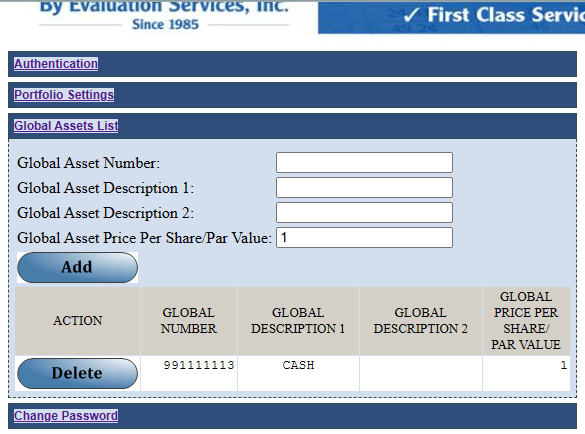
The easiest way to create a manual entry for use in a portfolio would be to add a new asset to your account's "Global Asset List". This can be done by following the below steps:
- Click on the "User Settings" button on the main screen of Web Appraise. A new window will open with all of your settings.
- Click on the "Global Assets List" tab.
-
Enter a custom 8-digit security identifier starting with "99" into the "Global Asset Number" input field (displayed in the image above).
Example: 99111111
The 9th digit (check digit) will be added automatically once the entry is completed. -
Enter the custom security's main description in the "Global Asset Description 1" box.
Example: CASH
-
If there is a secondary description you'd like to add, it can be put in the "Global Asset Description 2" box.
Some securities may have a "Lot #" or something similar
-
Enter the custom security's par value or price per share into the "Global Asset Price Per Share/Par Value" box.
Example: CASH is valued at $1 per share. So "1" would be entered into this field.
Foreign currency can be input here using its exchange value in USD
- Click on the "Add" button and your new custom security will be added to your Global Asset List!