How would you change the valuation date on an Alternate Date portfolio?
Created At: Jan 12, 2024 Last Updated: Mar 3, 2025
Estimated Read Time: 1 minute
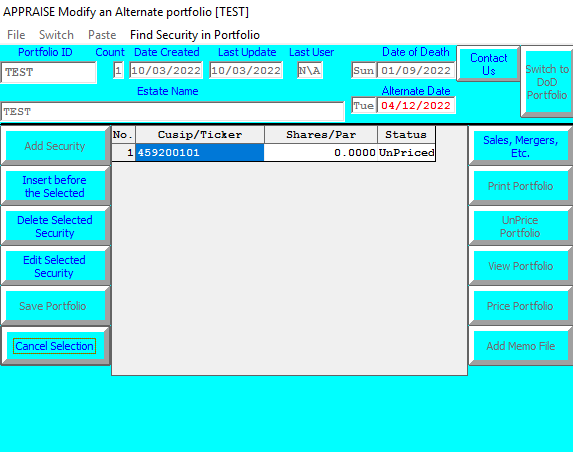
In order to change the Alternate Valuation Date in Appraise or Appraise SaaS, please follow the steps below:
- From the Main Screen, click on "Modify an existing Estates portfolio"
- Select the desired .A portfolio, example: 0111111.A (the file extension is .A)
- You should be able to click on the "Alternate Date" input box (displayed above with red text for the date) and change it to the desired date (within the 6 month window) regardless of the automatically generated date.